Setup Guide
This guide provides instructions for setting up both the referral and affiliate flows in Loyal Campaign.
Set Up Referral Flow#
To properly configure a referral campaign, you'll need two separate email addresses: one for the ADVOCATE (existing customer) and one for the REFERRAL (new customer).
Step-by-Step Configuration Process#
Create a Referral Campaign
- This will automatically generate two discount codes: one for advocates and one for referrals
Configure Mail Server
- Ensure your email provider is properly set up
- Test email delivery to confirm it's working
Create an ADVOCATE Account
- Register in your store using your first email address
- This represents an existing customer
Navigate to Post-Purchase Page
- Complete a purchase to trigger the post-purchase referral opportunity
Send a Referral Email
- Use the referral form to send an invitation to your second email address
- Important: This email should not be associated with any existing customer account
Check REFERRAL Email
- Open your second email account
- Verify you received the referral invitation
Register REFERRAL Account
- Using the link in the email, create a new customer account with your second email
Verify Promotion Email
- Check that the new account received an email with the referral promotion code
Make a Purchase with Promo Code
- Complete a purchase using the referral promotion code
Fulfill the Order
- In your admin panel, navigate to orders and fulfill the new order
Check ADVOCATE Reward
- Return to your first email account
- Verify you received an email with your advocate reward code
Set Up Affiliate Flow#
The affiliate flow is simpler to test and requires fewer steps.
Step-by-Step Configuration Process#
Create an Affiliate Campaign
- This will generate a new discount with the affiliate code you specified
- A new page will be created in your store with the name defined in the form
Navigate to the New Page in Theme Editor
- Find the newly created page in your store's theme editor
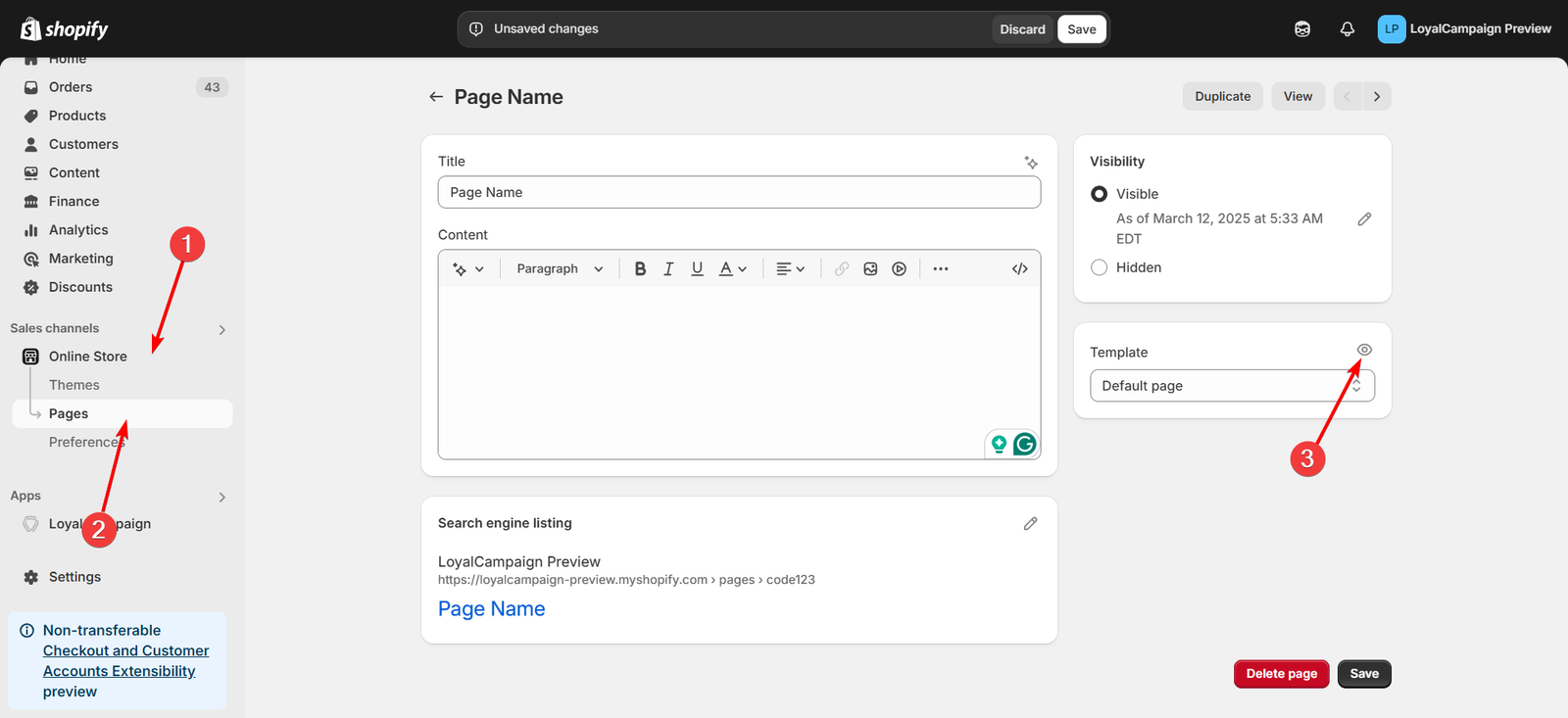
Create a new template
- Create a new template with the same name as the affiliate code.
- Important: if the template name is different from the code, the banner won't work.
Add the App
- Insert the affiliate app in the template.
- This will show the affiliate banner on the page
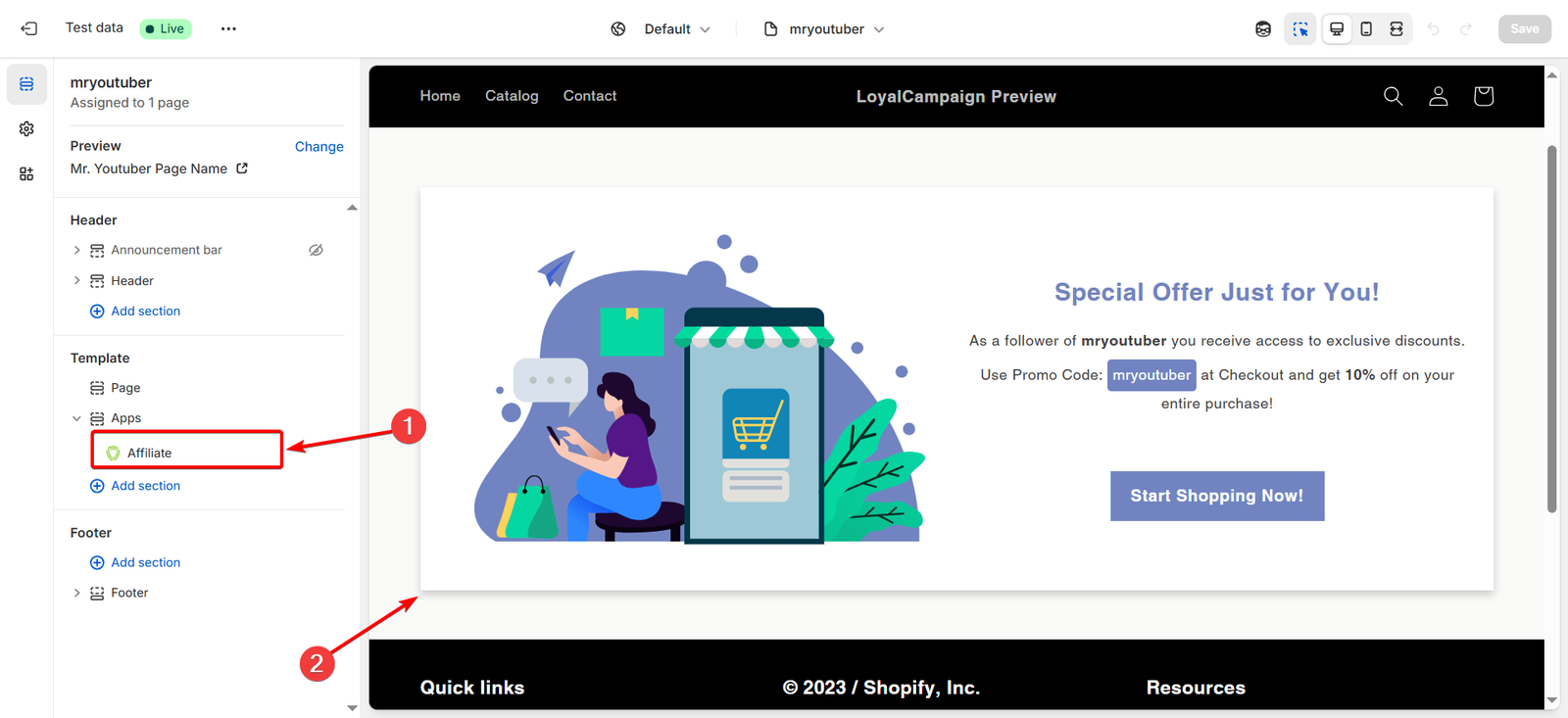
Test the Affiliate Code
- Go to www.yourstore.com/{affiliate_code}
- Verify that the banner exists
- Use the displayed affiliate code during checkout
- Verify the discount is applied correctly
Video Tutorials#
For visual guidance on testing both flows, watch our detailed walkthrough:
For email configuration help, check out this tutorial: